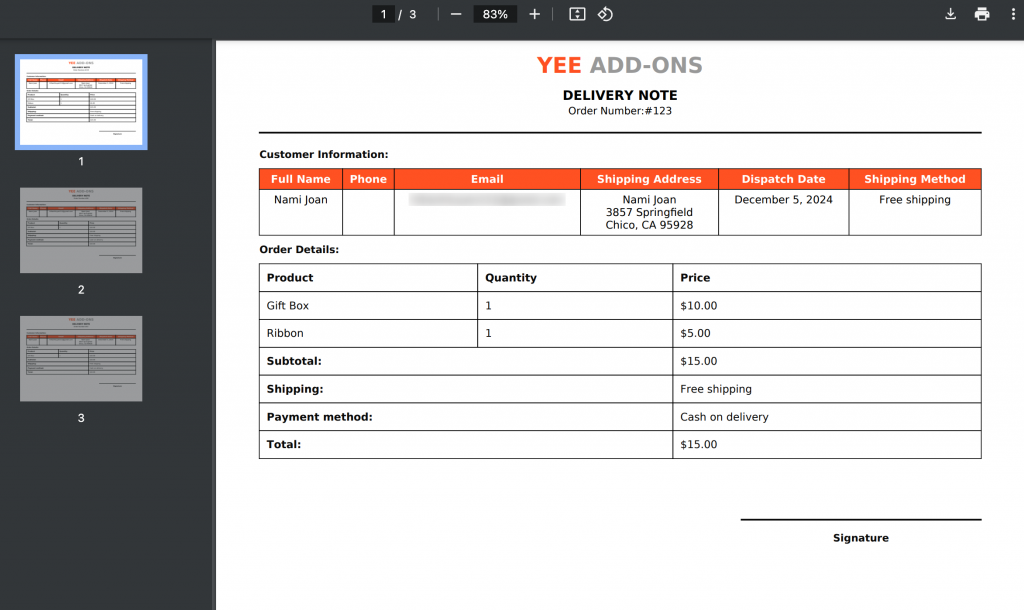With this feature, you can streamline your order management and record-keeping.
For Invoice PDFs:
After installing you go to Woocommerce – Settings – PDF Invoices – Invoice.
Keep the Enable Invoice button enabled.
Choose the Invoice Template
Set the filename for the generated PDF
Select the order statuses to generate the invoices automatically
Select the WooCommerce email types where the invoice PDF should be attached, such as New Order, Completed Order, or Processing Order.
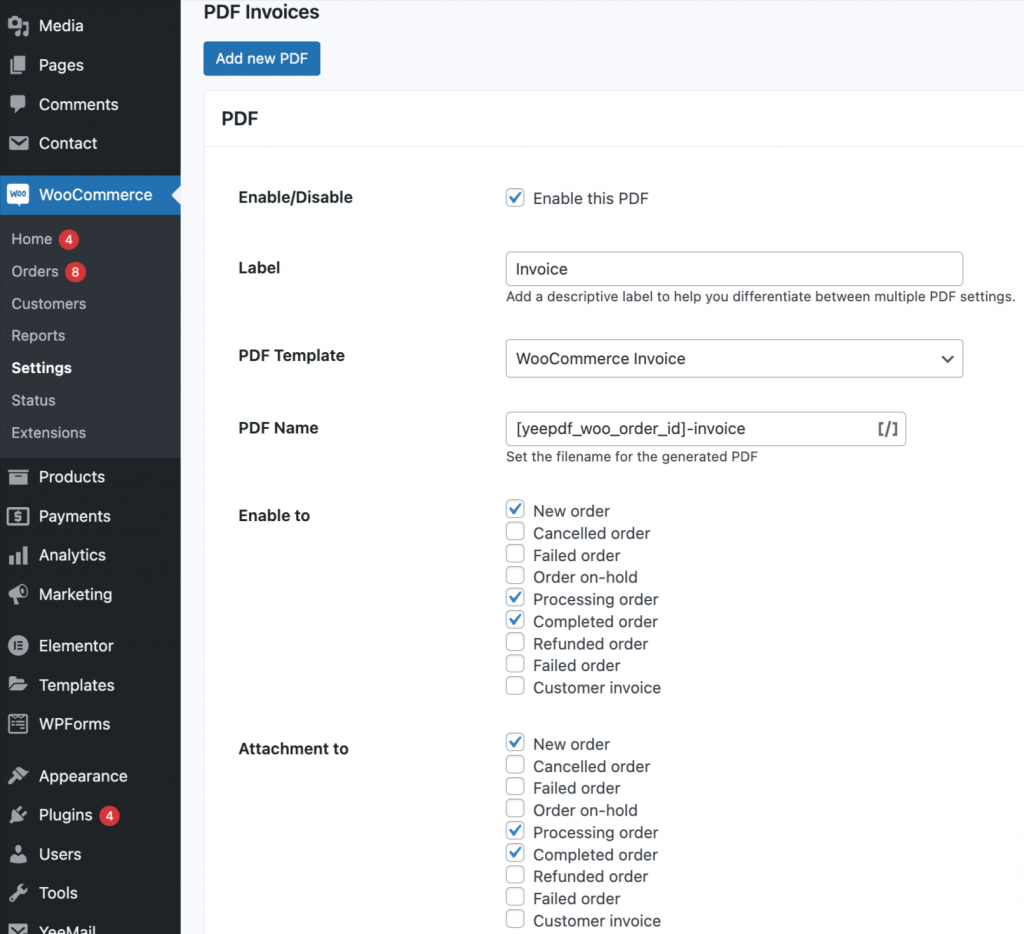
Then you need to go to the WooCommerce Orders page.
Choose the orders for which you want to export PDF invoices.
Then, from the Bulk actions drop-down, choose Download PDF Invoices and click Apply.
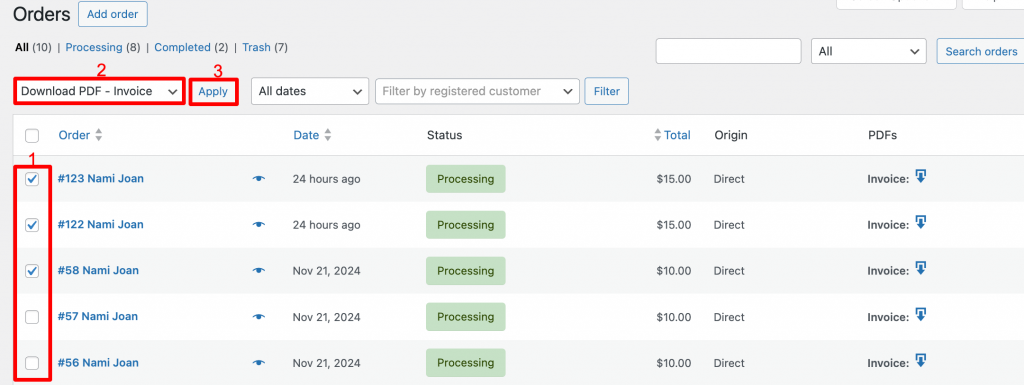
This will download PDF invoices for all selected orders.
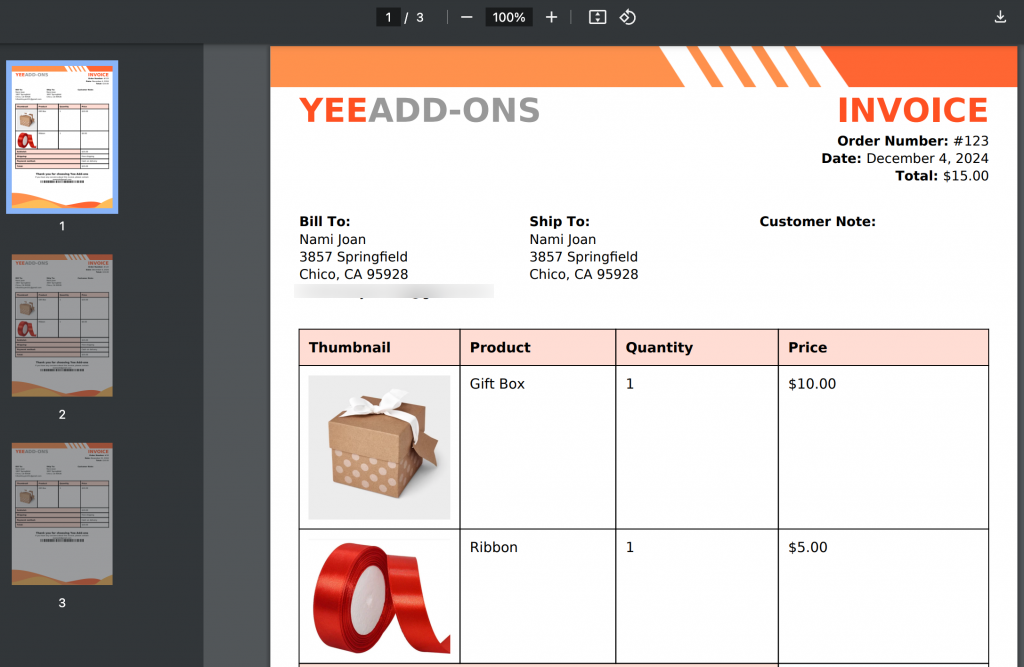
For Packing Slips:
Similar to the Invoice you need to make sure that the Packing Slip button is enabled.
Go to Woocommerce – Settings – PDF Invoices – Packing Slip.
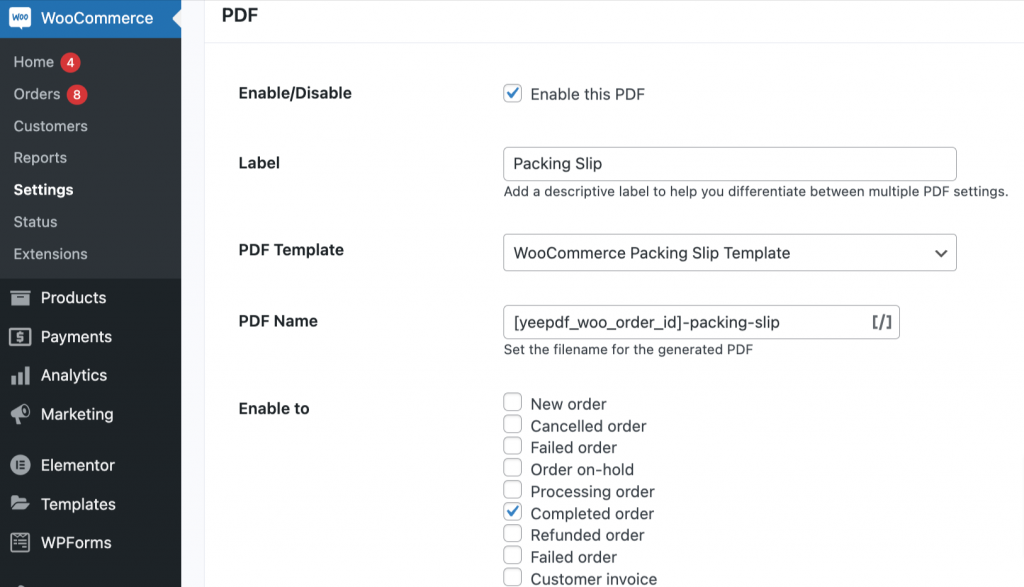
Then you navigate to WooCommerce Orders page.
Choose the orders for which you want to export Packing Slip.
Then, from the Bulk actions drop-down, choose Download Packing Slip and click Apply.
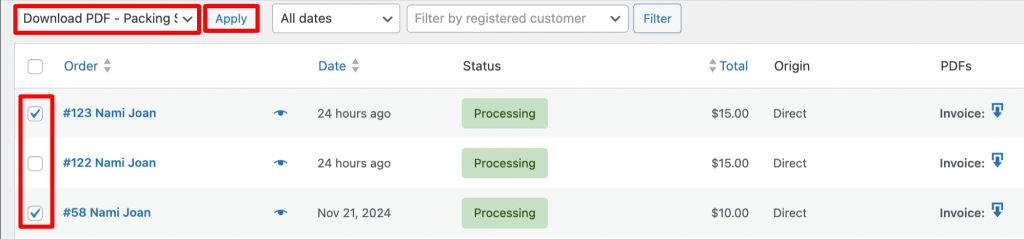
This will download PDF Packing Slips for all selected orders.
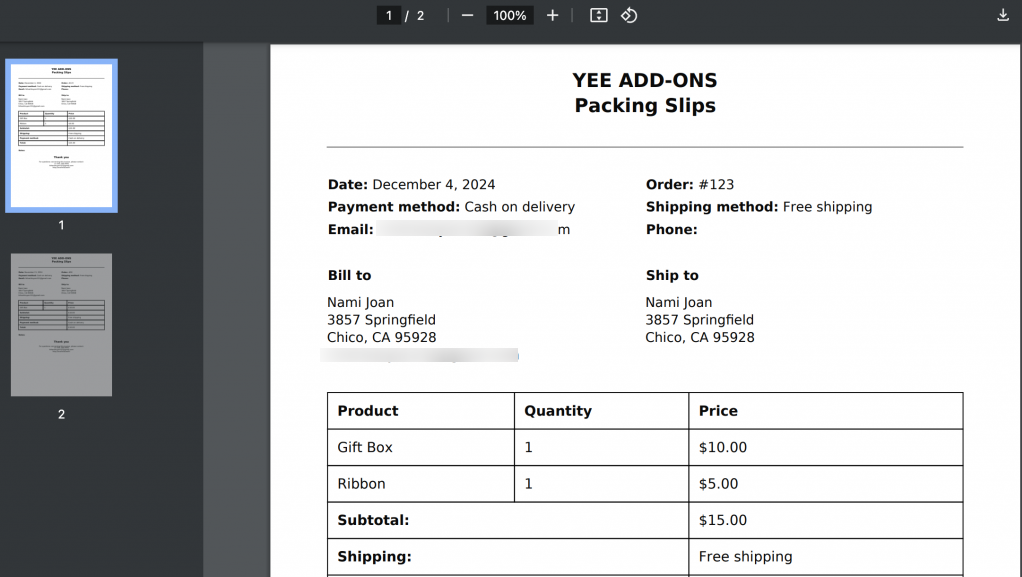
For Delivery Notes:
Similar to the Invoice you need to make sure that the Delivery Note button is enabled.
Go to Woocommerce – Settings – PDF Invoices – Delivery Note.
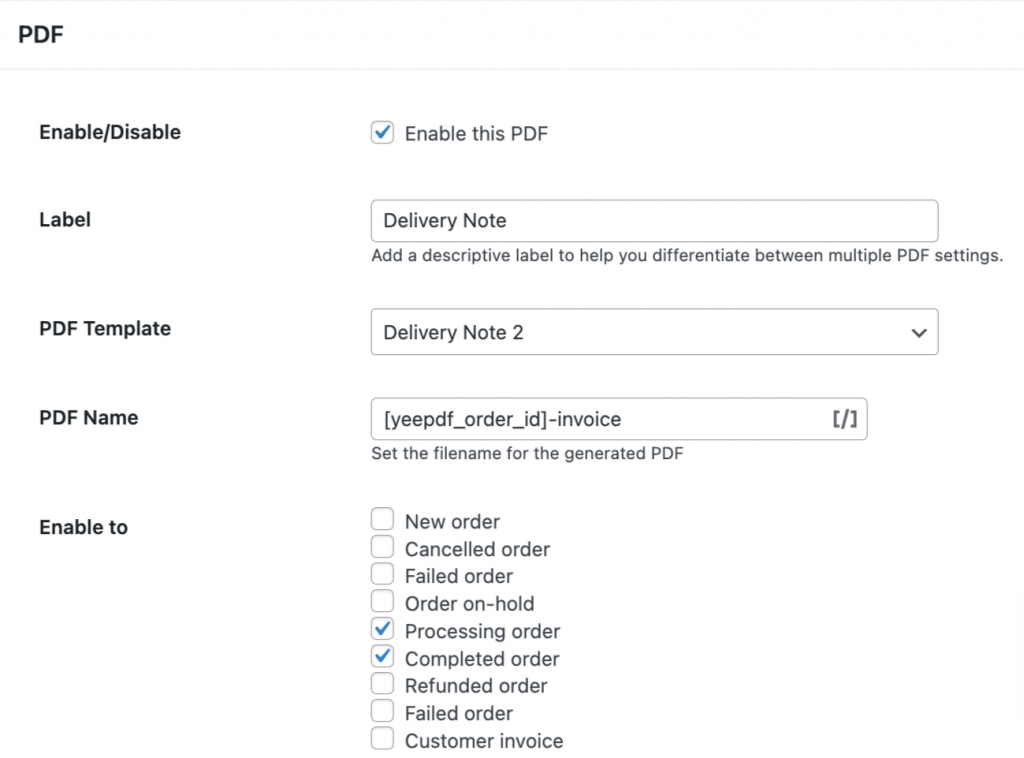
Then you navigate to WooCommerce Orders page.
Choose the orders for which you want to download Delivery Note.
Then, from the Bulk actions drop-down, choose Download Delivery Note and click Apply.
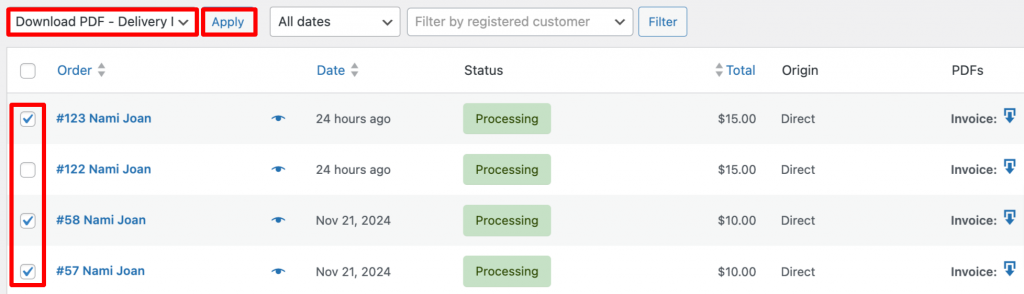
This will download PDF Delivery Notes for all selected orders.