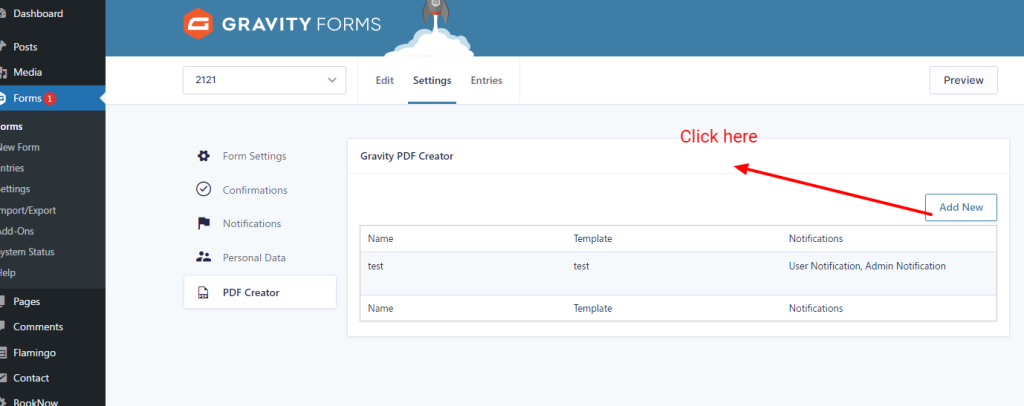All You Need To Know About Creating a PDF for Gravity Forms
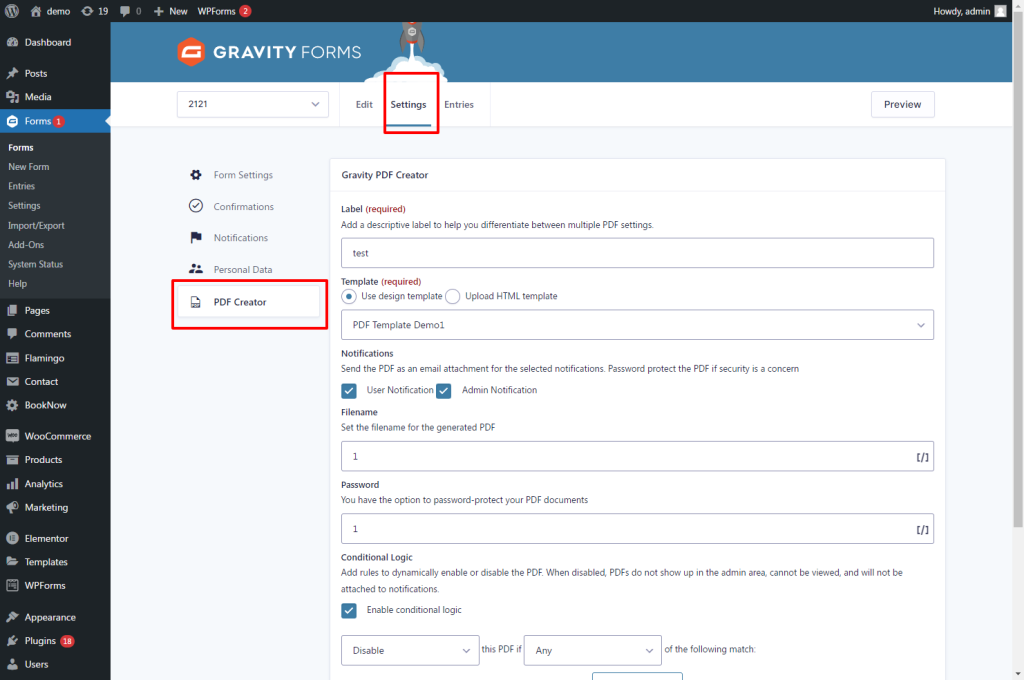
Template
Select the PDF template that should be used to generate the document
Template
Select the PDF template that should be used to generate the document
HTML Template
Developers with HTML, and CSS can also create their own designs and layouts.
Notifications (attach in emails )
This setting allows you to automatically attach the PDF to the selected notification(s).
Merge tags of field usage is allowed in this field.
Filename
The filename is what the generated PDF will be called when saved. For example, My_Personal_Flyer.pdf
Any merge tags will be converted to the appropriate value when the PDF is saved. For example, [your-name]_Personal_Flyer.pdf will become Cristiano-Ronaldo_Personal_Flyer.pdf if contact form 7 was entered into the the field your-name = Cristiano Ronaldo for the current entry.
The .pdf extension should be excluded from the filename field (but will be automatically removed if you add it).
Password
You have the option to password-protect your PDF documents.
Merge tag of field usage is allowed in this field.
Conditional Logic
Conditional logic allows you to enable or disable a PDF if a user responded a specific way.
- If the conditional logic determines a PDF should be disabled, it will not be generated for that entry. The PDF will not be accessible through the
[gravitypdf]shortcode or PDF merge tags, and will not be attached to notifications. Site administrators won’t be able to access it from the admin area either. - If the conditional logic determines a PDF should be disabled, it will not be generated for that entry. The PDF will not be attached to notifications. Site administrators won’t be able to access it from the admin area either.
Add another pdf
You can create another PDF file for this form with the above settings