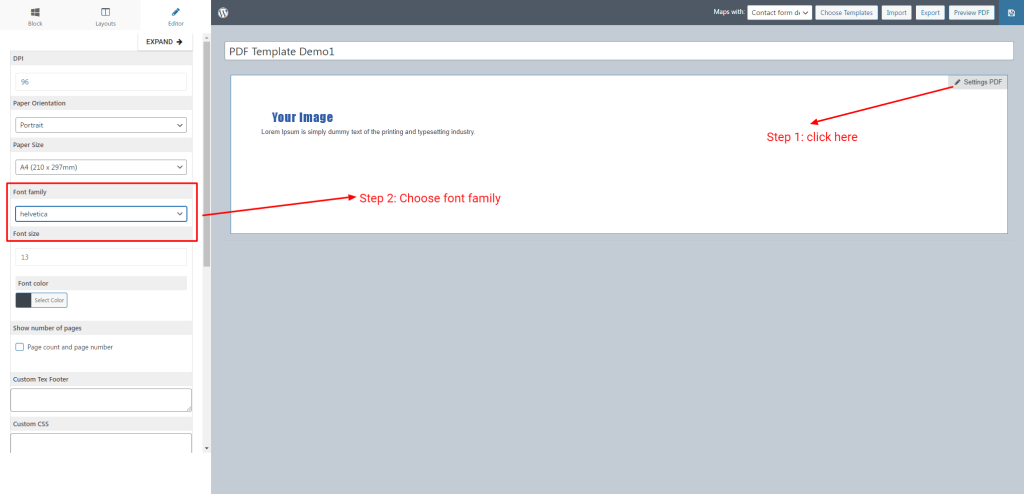Add New Fonts
WordPress Dashboard -> PDF Templates -> Settings
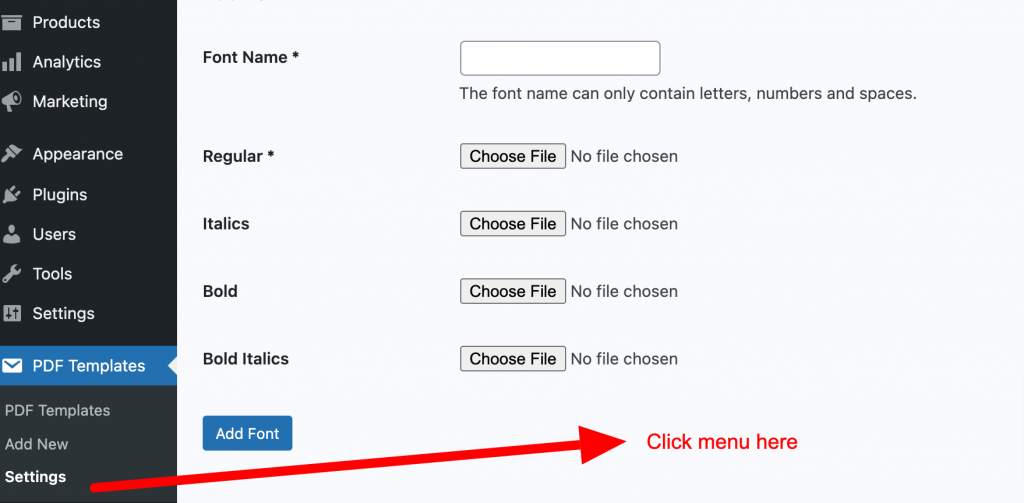
Use the Font Manager to add, update, search, select, and delete custom fonts that can be used in your PDF documents. While PDF Customizer ships with a variety of fonts that support most languages, installing and using custom fonts allow you to match your branding, and enhance the overall look and feel of your PDFs.
You can use Google Fonts has a large directory of free fonts available for commercial use.
When adding a new font, the following options are available:
Font Name (required)
- This is the name that gets displayed through all PDF interfaces. It doesn’t have to be the same name as your font, but it’s a good idea to keep them similar.
- Only alphanumeric characters and no spaces are allowed in the font name (ex:opensans).
- The font name doesn’t have to be unique and multiple fonts can share the same name (although it isn’t recommended).
Regular (required)
- This field references the main font file for your typeface. Drag and drop your font to this box, or click the box and select your font from the dialog box that appears.
Bold (optional)
- If your typeface includes a bold version of your font, you can add it here. Drag and drop your font to this box, or click the box and select your font from the dialog box that appears.
- This field is optional and if not provided the PDF software will mimic bold when referenced. However, you will get a better result if a bold font file is installed.
Italics (optional)
- If your typeface includes an italics version of your font, you can add it here. Drag and drop your font to this box, or click the box and select your font from the dialog box that appears.
- This field is optional and if not provided the PDF software will mimic italics when referenced. However, you will get a better result if an italics font file is installed.
Bold Italics (optional)
- If your typeface includes a bold-italics version of your font, you can add it here. Drag and drop your font to this box, or click the box and select your font from the dialog box that appears.
- This field is optional and if not provided the PDF software will mimic bold-italics when referenced. However, you will get a better result if a bold-italics font file is installed.
Set default font in PDF template
You can set the default font for each PDF template