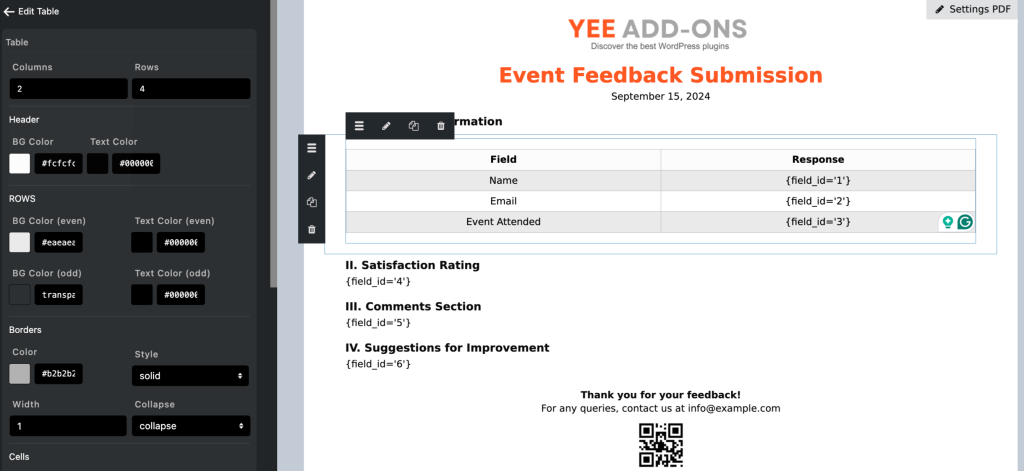A table is one of the most common data structures used to present information in an organized manner and is even an integral part of any document. Consider any field, whether finance, medical, or legal each uses tables in its own way when generating reports, bill receipts, contracts, and more. These tables can be flat, showing plain text, or customized to display information decoratively.
Just drag and drop the table element to the page.
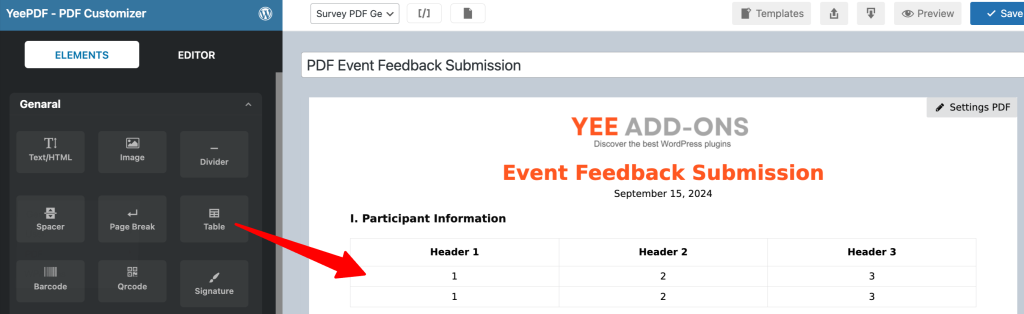
Table Customization Options
Table Configuration:
- Columns: Set to 2 (you can adjust as needed).
- Rows: Set to 4 (adjust for the number of data entries).
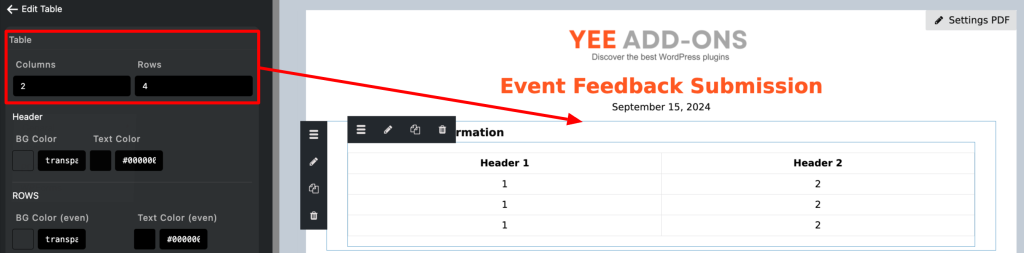
Header Customization:
- Background Color: Choose a color for the header background (currently set to transparent).
- Text Color: Set the text color for the header (currently set to black
#000000).
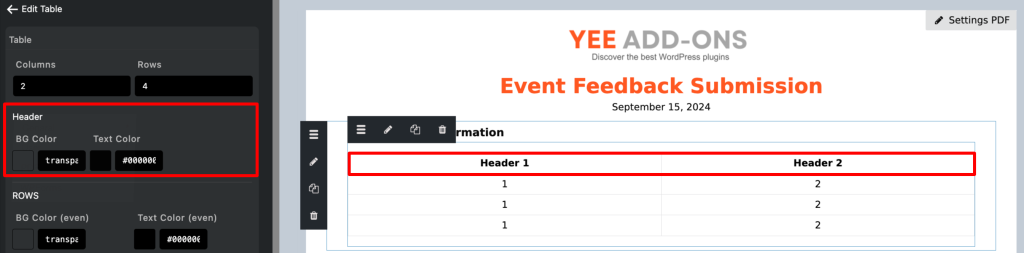
Row Customization:
- Even Row Background Color: Set a background color for even rows (currently transparent).
- Even Row Text Color: Set text color for even rows (currently black
#000000). - Odd Row Background Color: Set a background color for odd rows (currently transparent).
- Odd Row Text Color: Set text color for odd rows (currently black
#000000).
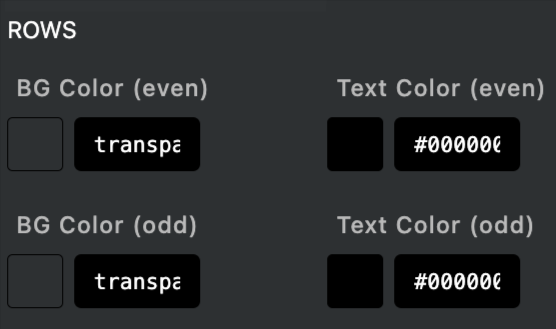
Borders:
- Border Color: Choose the border color (currently a light gray
#dededf). - Border Style: Options include solid, dashed, double, groove, ridge, none, etc. (currently set to solid).
- Border Width: Set the thickness of the border (currently set to 1).
- Collapse or Separate: Choose whether to collapse borders between adjacent cells (currently set to collapse).

Cells:
- Text Align: Set the horizontal alignment of text within cells (currently centered).
- Padding: Adjust the space around the text in each cell (currently set to 5).
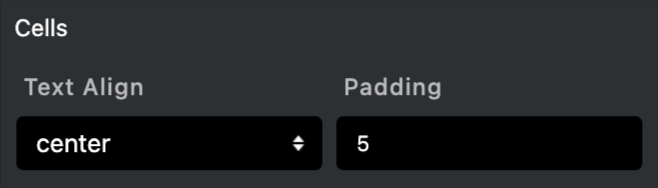
Padding and Margin:
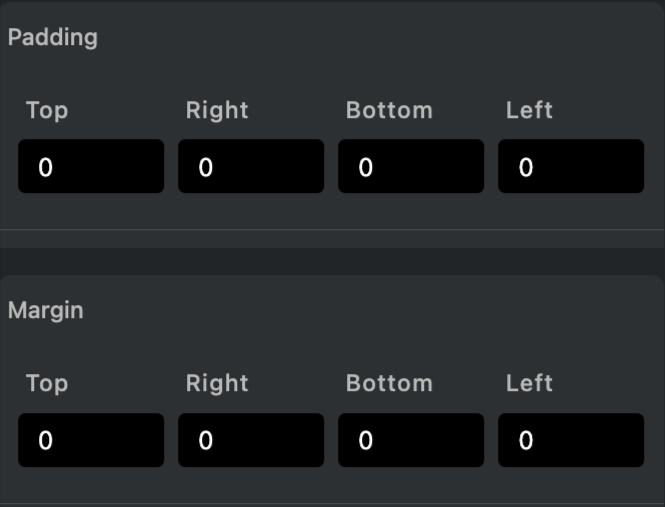
after customizing, input text or field to the table: